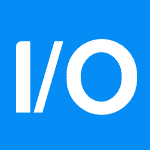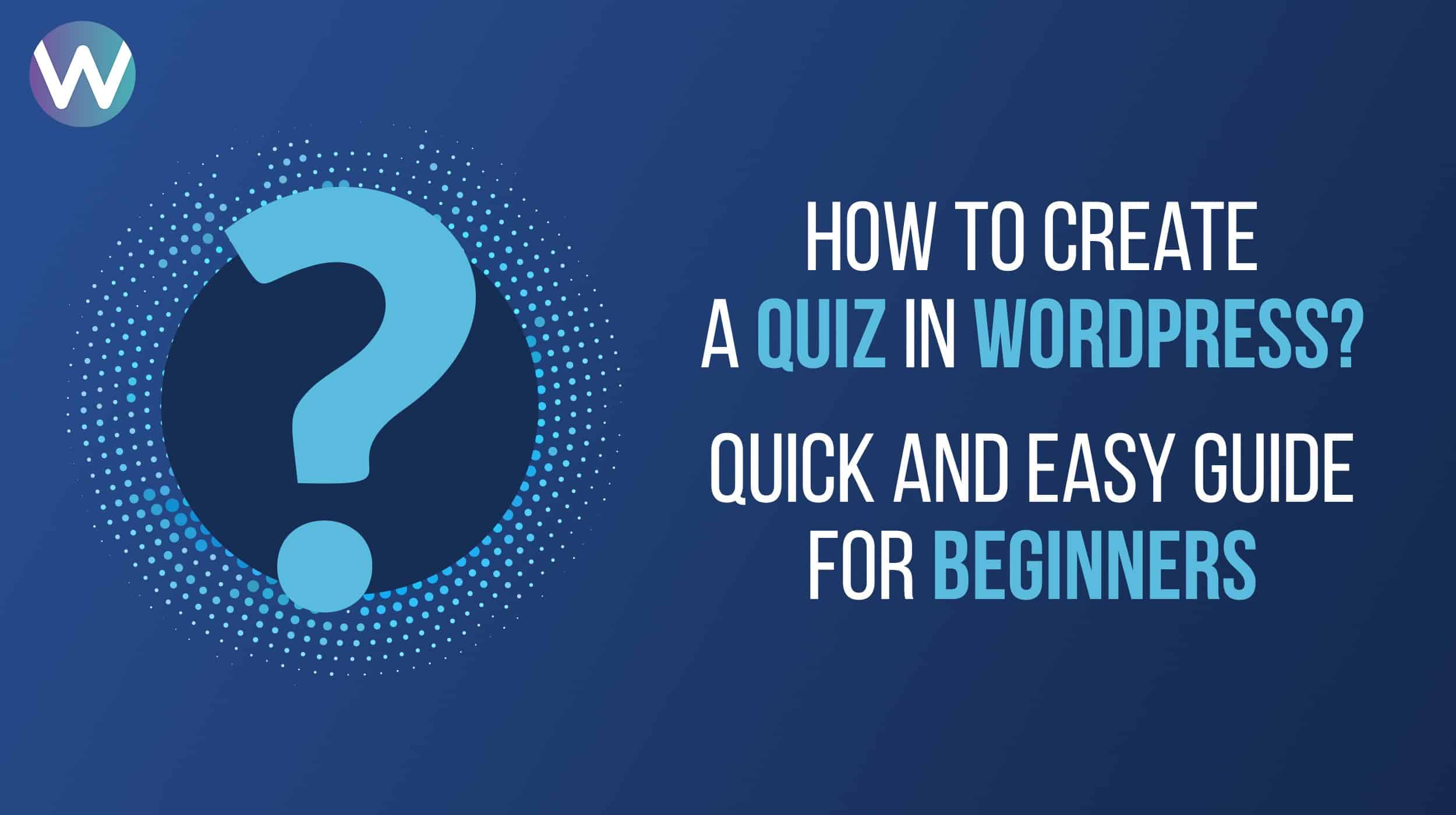
How to create a quiz in WordPress? Quick and Easy Guide for Beginners
-
Manish Sharma
-
21 Oct 2020
Do you want to make your WordPress website more engaging? Creating quizzes can be a great option – especially when you are first starting out.
Quizzes play an important role in attracting more traffic to your website, and will make your website more appealing to visitors. They are especially effective in attracting traffic when posted on social media platforms.
If you are thinking about creating a quiz to boost the engagement factor and interactivity of your WordPress website, you should consider using a WordPress Quiz Plugin. The site has numerous templates and is user-friendly, making it easy for beginners to log in and follow the steps to create quizzes. Moreover, you can host these quizzes directly on your website.
The steps involved in creating a WordPress quiz are as follows:
- Set up an account and select a plugin
The first step to creating a WordPress quiz using a plugin is to set up an account with your domain name. (Without a hosting account you will not be able to create a quiz.) If you are doing this from a mobile device, you will have to install the WordPress application.
Once you have set up your account, select a WordPress Quiz Plugin to create your quiz. There are several plugins such as LearnDash, TryInteract, or WordPress Quiz available on the WordPress site. When you have selected a plugin, the first page will look like the figure below:
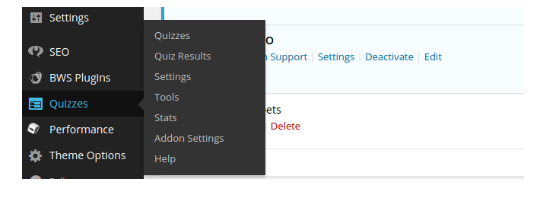
The design of the first page might differ depending on the plugin you are using, but the basic design will remain the same.
- Adding questions in the plugin
The second step to making a quiz using a WordPress plugin is creating the questions. A plugin makes it easy to develop the questionnaire. The questions are divided into different types and categories, so you can format the quizzes to be multiple choice, or “True” or “False,” etc. The following image will give you an idea as to what the second step looks like.
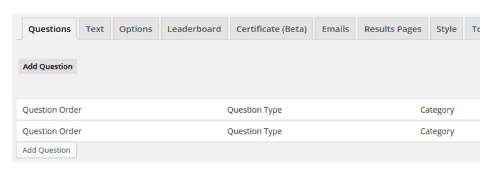
Once you have selected the question type and category, you will need to organize the questions in the order you want them to appear. Make sure to fill the details in carefully so that your final quiz looks just the way you want! If there is no particular order in which you want the quiz to be organized, you can simply use chronological order. This will make it easy for your clients to keep answering questions.
- Answer the questions that you have provided
When you develop a quiz, you provide the answers, so you must be sure about them. Say, for instance, you are creating a multiple choice quiz in which four possible answers follow each question, and your client has to select what he thinks is the correct answer. You will need to provide all four options along with the question, as well as the correct answer. The following image will help clarify how to provide answers in a WordPress plugin.
The answers that you provide will determine whether the quiz will be easy or difficult. If you choose to take the quiz difficult, it is a good idea to provide clients with practical hints. Usually, a hint is displayed only if the client asks for it.
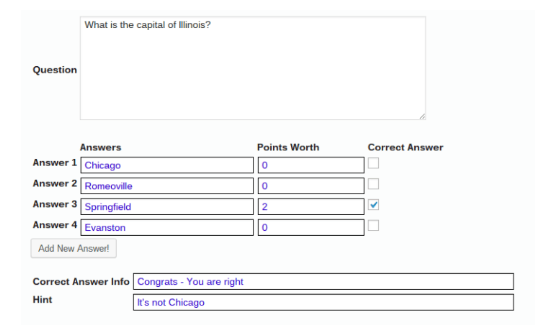
When you provide the answers, the value of the correct answer will be displayed. You can change the value of the correct answer, but the value of the incorrect answer is usually displayed as “0”. The client’s final result will be calculated based on the number of correct answers.
- Publish the quiz
Once the quiz is ready, the next step is to publish it on your website. To do so, navigate to the page where you can see the list of quizzes that you have created, and select the most recent. If this is the first quiz that you have made, then only one quiz will be displayed.
The most important requirement to publishing a quiz is creating the URL – the address where the quiz is to be found. The plugin provides codes that you can copy and use for your quiz, otherwise, you can create your own shortcode. Your shortcode should correspond with the plugin. If you do not create the shortcode correctly, it will display an error message. Once you have created the URL, you are ready to publish your quiz. The following picture will give you an idea of a quiz URL and shortcode.
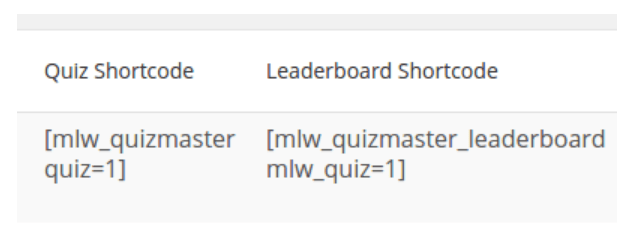
These shortcodes can be used anywhere, such as blog posts, websites, widgets, and even standalone web pages. Once the visitor clicks on the URL, they will be taken to the quiz automatically and can begin taking it.
You can also publish the quiz directly from WordPress. Publishing the quiz is the most crucial step in the process because it makes the questionnaire available to visitors.
- Select a suitable plugin
WordPress has several plugins to simplify the process of creating and publishing quizzes. This makes it especially straightforward for individuals who are not coders or developers. Adding a quiz to a website makes it attractive to visitors because it makes the website more enjoyable.
If you are looking for a plugin that will simplify the process and give you valuable information, you can select LearnDash. LearnDash is ideal for creating a simple market survey, multiple-choice questionnaire, or leaderboard style questionnaire.

If you are looking for a quiz you can post on social media platforms that will generate traffic for your website, you should check out TryInteract. This plugin has numerous templates and designs that make quizzes suitable for social media platforms because you can choose from numerous colors and designs to make the questionnaire attractive. Moreover, TryInteract also makes it easy for visitors to share the quizzes on their social media platforms.
If you are looking for a plugin that helps you develop surveys, you should check out the Quiz and Survey Master of WordPress. This is a comprehensive plugin designed to develop elaborate questionnaires that will help you carry out market surveys. This plugin supports different types of questions such as multiple-choice, true or false, or even customizable answers to suit your survey.
Examples of other plugins that are available are Chained Quiz, WP Quiz, HD Quiz, Quiz Cat, and mTouch Quiz.
- Using a plugin to create a quiz
When you consider using a plugin to create a quiz, you should evaluate the plugin features and your end goal. If the quiz is to attract web traffic, you should use a different plugin than if it is to carry out a survey.
If your objective is to conduct a market survey to understand how your clients perceive your company, ensure that your questions are in-depth and oriented towards being informative. Clients often feel interested in answering such questions. Sometimes clients will feel more closely associated with a company while answering survey questions. In this way, quizzes can actually be used to create brand awareness.
If you are planning to use your quiz as a method of getting to better know your customer base, then consider introducing questions that will allow customers to discuss ideas and tell you what they want. This will give you insight into the customer’s mind, and you can consider developing the products and services accordingly.
If used correctly, you will find that quizzes developed using WordPress plugins have numerous uses, and are not limited to attracting web traffic or making a website more engaging.
IMPORTANT: This written material has been prepared based on the sources which you provided. Neither Flocksy nor the creative who wrote the copy makes any claims whatsoever as to the accuracy of the information contained within, and they are not responsible for any legal or financial difficulty resulting from the use of this written material. We encourage you to review it thoroughly before disseminating it or using it in trade.
Recommended WordPress Hosting
IO Zoom
Fast, secure, and optimized WordPress hosting from $5/mo. Learn More
Featured WordPress Plugin
WP Rocket
The #1 and most powerful WordPress caching plugin. Learn More
Latest blog articles
- Best WordPress Theme for SEO Are you having trouble finding an appropriate theme for your website?
- How To Start A Fitness Blog; Steps And Recommendations Are you having trouble finding an appropriate theme for your website?
- Best Website Builder for Authors you should consider in 2021 Are you having trouble finding an appropriate theme for your website?
- Easy and Effective ways to create a Landing page in WordPress Are you having trouble finding an appropriate theme for your website?
- How to Add an Accordion in WordPress Are you having trouble finding an appropriate theme for your website?
- Top 5 PayPal Plugin For WordPress; Reviews, Pricing, And Comparison Are you having trouble finding an appropriate theme for your website?